Symbio Reporting - Operation
Requirements
The Console application is already set up.
Using the Console application on the command line
Breaking changes
- 2023-05-10: The default timeout for API calls has been changed from 86400 seconds (24 hours) to 600 seconds (10 minutes). If you want to use a larger timeout, please specify it using the
--timeoutcommand line parameter.
General Usage
Open a command line interface (e.g. PowerShell) and type Symbio.Service.Reporting.Console.exe help and press Enter to get a general list of commands:
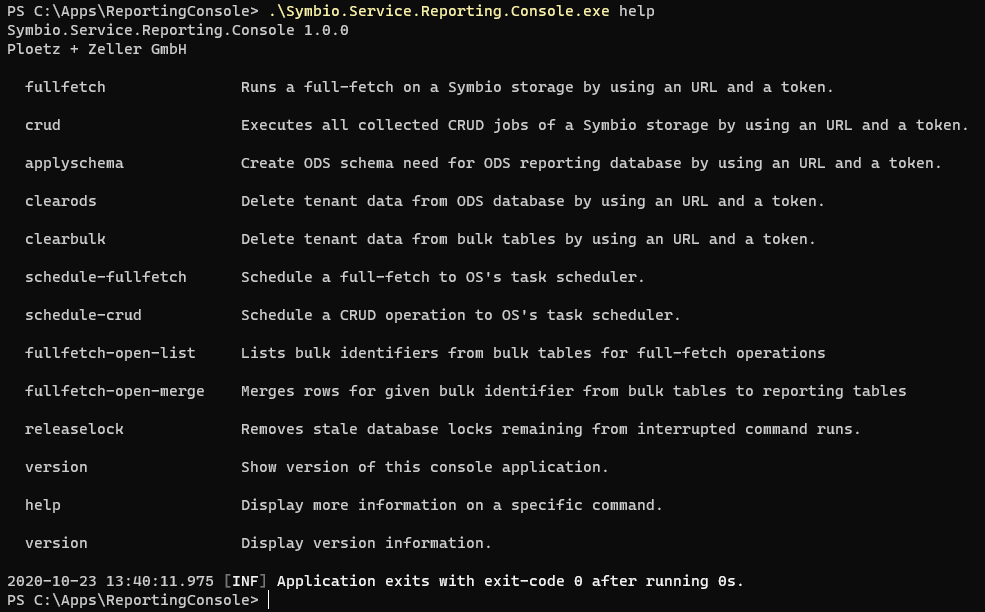
For a detailed information on a command, type Symbio.Service.Reporting.Console.exe help <command> and press Enter. E.g., for detailed help on Fullfetch command:
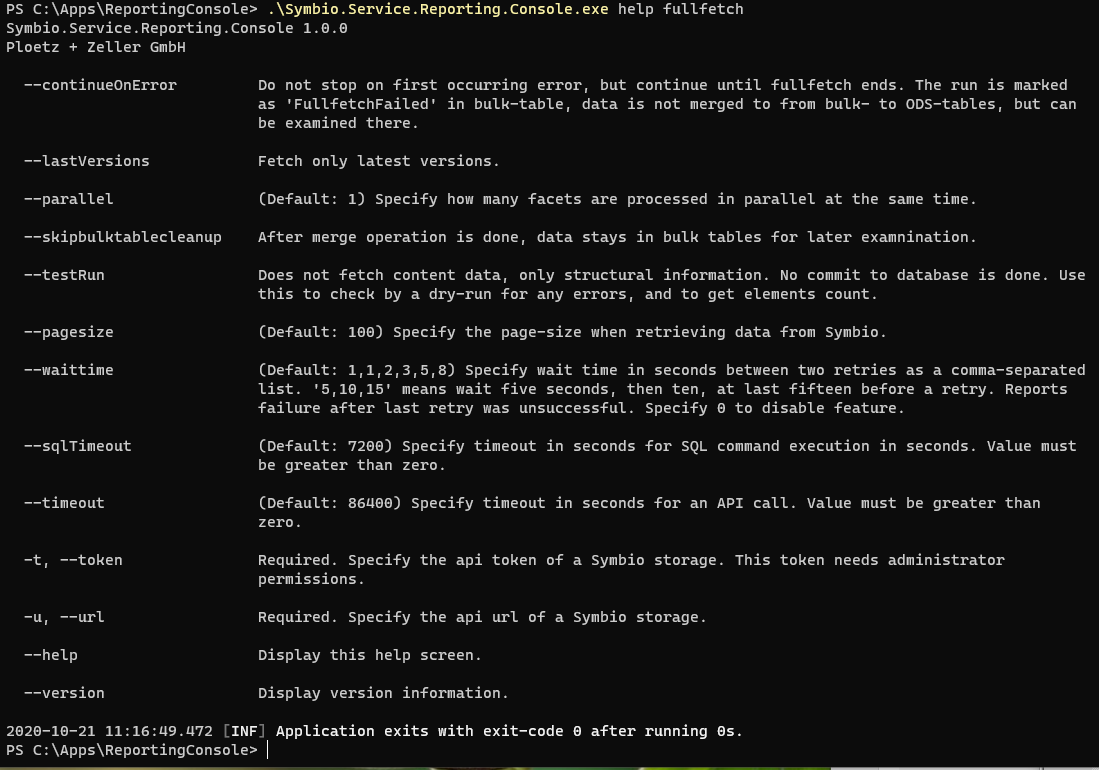
Short description of commands
fullfetch
Creates a snapshot of the current data in Symbio usable for reporting. Depending on the size of the Symbio database and the complexity of Symbio configuration, a run may take from some minutes up to several hours. The fetched data is stored in the ODS database, optimized for reports. As a fullfetch snapshot is always complete and does not rely on dependencies, CRUD events are reset and all accumulated changes rely then on this snapshot. During a fullfetch operation, all other operations are blocked by a tenant lock. You can do several operations in parallel on different tenants though. You can use the schedule-fullfetch command to set up a scheduled task.
crud
Used to be run between fullfetches to keep ODS database uptodate. Any changes in the database are accumulated by the Reporting Connector and stored as events in the ODS database. You use this command to apply all changes so far at once to the ODS database. You can use the schedule-crud command to set up a scheduled task for this command.
applyschema
Any changes in configuration of Symbio (e.g., when new or custom attributes are defined), the changed schema of the Symbio database must be transferred to the ODS database.
clearods
Deletes tenant-specific data from the ODS tables. After this command has executed, reports will not show any data. You need to run a fullfetch again.
clearbulk
While fetching data during fullfetch command, intermediate data is stored in so called bulk tables. If merging of these intermediate data sets fails and is not automatically cleaned, you can do so with this command.
schedule-fullfetch and schedule-crud
These commands allow you to create scheduled tasks for the corresponding fullfetch and crud commands to execute them periodically. These commands are very simple and just create basic tasks, you should inspect and modify settings according to your needs in Windows Task Scheduler after creation.
fullfetch-open-list
Shows a list of unfinished (due to errors) fullfetch operations. The listed bulkId can then be used either in clearbulk command to delete those intermediate bulk sets, or to call fullfetch-open-merge command to finish interrupted operation if state is MergeFailed.
fullfetch-open-merge
If there were problems during fullfetch merge operation and operation state is MergeFailed, you can use this command to try merge operation again.
releaselock
If a command crashed and you get "table locked" errors afterwards on execution of other commands, you can remove the table lock. Take care that no long-term operation is in-progress.
First Steps
Upon connecting a storage or after changes to the configuration of the storage you should execute the following commands in that order
Symbio.Service.Reporting.Console.exe applyschema -t <auth-token> -u <API-URL>Symbio.Service.Reporting.Console.exe fullfetch -t <auth-token> -u <API-URL>
Both commands need at least the API URL of the Symbio storage to work on and the token that has been created for use by the selected report pool. To retrieve them, follow these steps:
- Login to the Symbio storage as an admin user
- Go to the admin area and select Automation
- Open the entry data, Rest-API endpoint and select the connected report pool
- In the Information section copy URL and token as seen below:
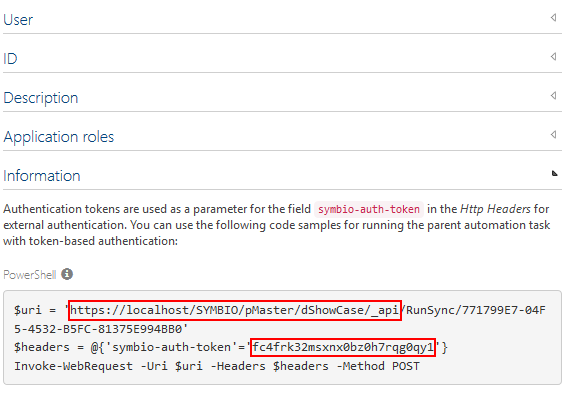
To run the command with token and URL (as copied from the example above) write the following:
Symbio.Service.Reporting.Console.exe <command> -u https://localhost/SYMBIO/pMaster/dShowCase/_api -t fc4frk32msxnx0bz0h7rqg0qy1